So how does the gallery work. First thing is to go to the gallery of your photos (your photographer should have provided you with the link). Galleries can vary a little in layout but there should be 5 buttons you can play with to the top and right of the gallery.
Style - This change the look of gallery basically allowing different size thumbs and previews.
Share - Allows you to share your photos located in the gallery via e-mail, twitter, facebook, blogs etc (more on this later).
Slideshow - Allows you to see your photos large in a slideshow format.
Buy - This is where you can purchase prints. The prints are then shipped directly to your home (more on this later).
View Cart - See what you have clicked as buy.

To purchase a photo the simplest method is to select a photo that you would to purchase a print. Select the "buy" button and select buy "this photo" (to select a lot of photos to print at once use the "photos in this gallery" button).
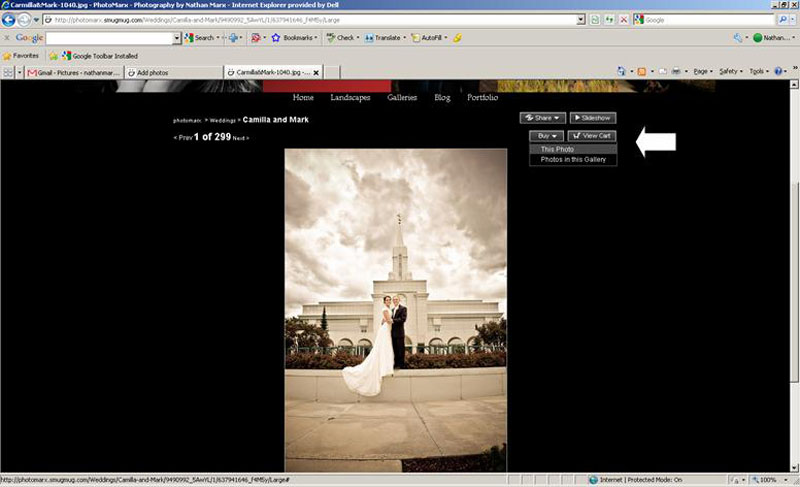
A list of print options will populate. Hit the "+" button to add a photo and the "-" button to subtract. Notice in the top left corner there is a nifty little preview of your print. Some photos require cropping (depends on the size you buy) and this little preview gives you a view of the default crop. A crop preview can help in deciding what size to purchase for photos! You can adjust the crop later on in the checkout process.
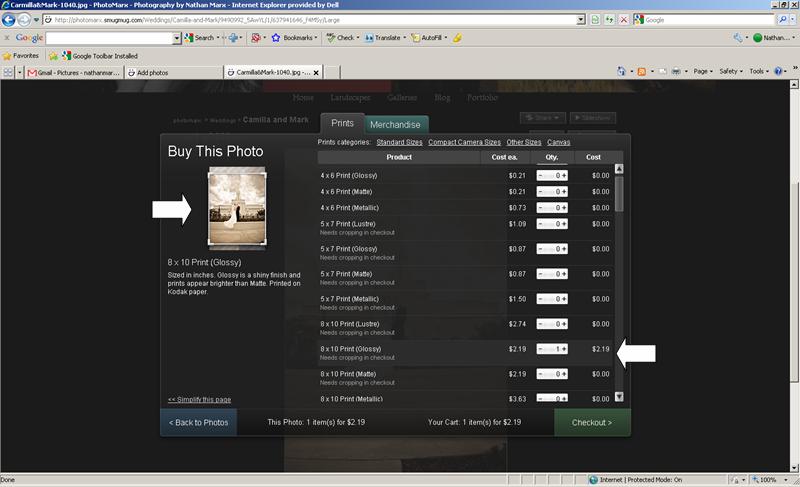
Hit the checkout button once you are done selecting prints. At the checkout process you are asked to pick a cropping method. You can select "Auto", "None" and "Adjust". Watch the preview as you pick the different options to see what you will get. When you select "Adjust" a second window will pop up that allows you to drag the crop to fit as desired.
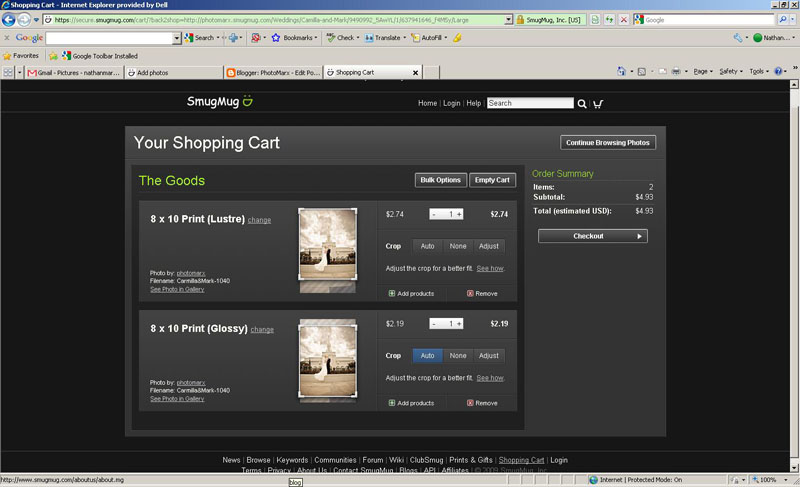
Sharing your photos! You can hook up your photos directly to facebook or twitter directly from your gallery! You can also use the get a link button to get the URL of the photos you want to share, have code created to embed the photos in your blog etc.
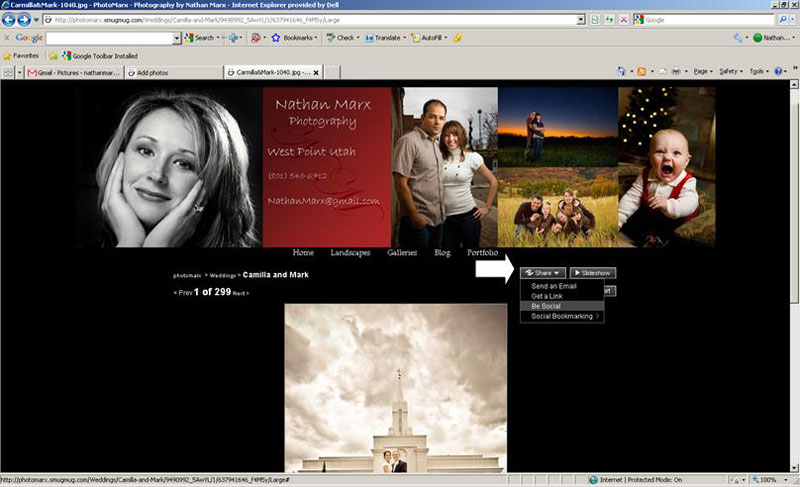
To send photos directly to facebook or twitter use the "be social" link and follow the onscreen instructions!
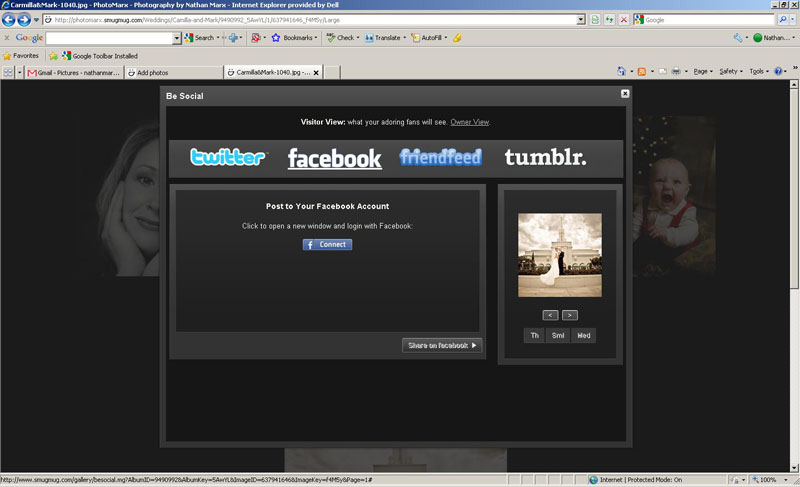
Hope this helps!
Nathan Marx



No comments:
Post a Comment